Quick tip: Find permissions in RBAC roles easily
When building infrastructures in Azure, you sometimes come to a point in which you need to add an additional action to a RBAC role in order to access certain Azure resources. In our case we needed to add read permissions on the Front Door activity logs to an internal security administrator role. The way I used to do it, was browing MS-learn to can find a comprehensive list of built-in roles. For me this was a cumberstone process, until today. One of my co-workers - Martin Bouchery - showed me an easy trick to find all RBAC roles in Azure that have a specific action tied to its profile. A walk through…
Lookup the desired action
First, open up the List of built-in Azure roles.
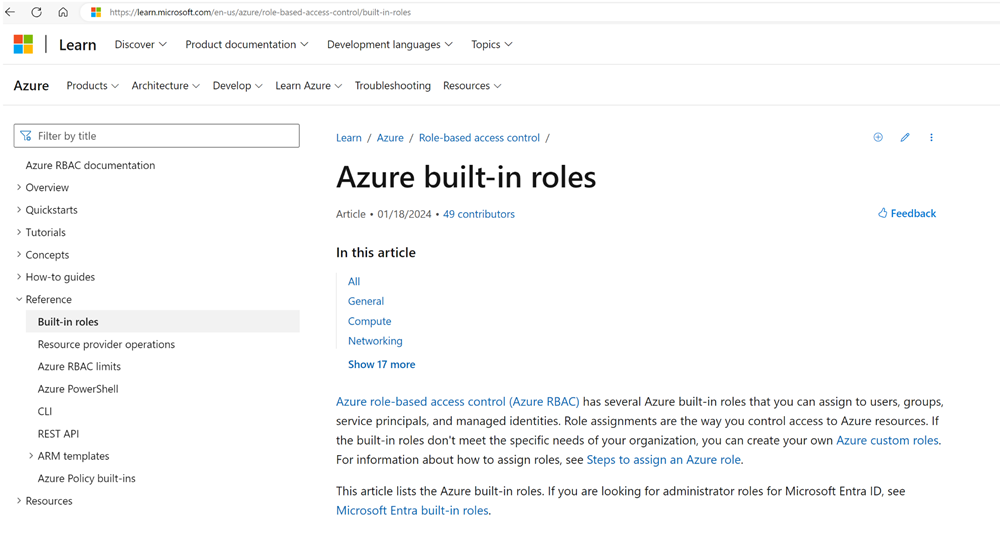
In my case I’m interested in all roles with “Front door” in the name. I open up “Front Door Profile Reader” role to see what actions are allowed. In my case I’m interested in the action “Microsoft.CDN/profiles/queryloganalyticsmetrics/action”.
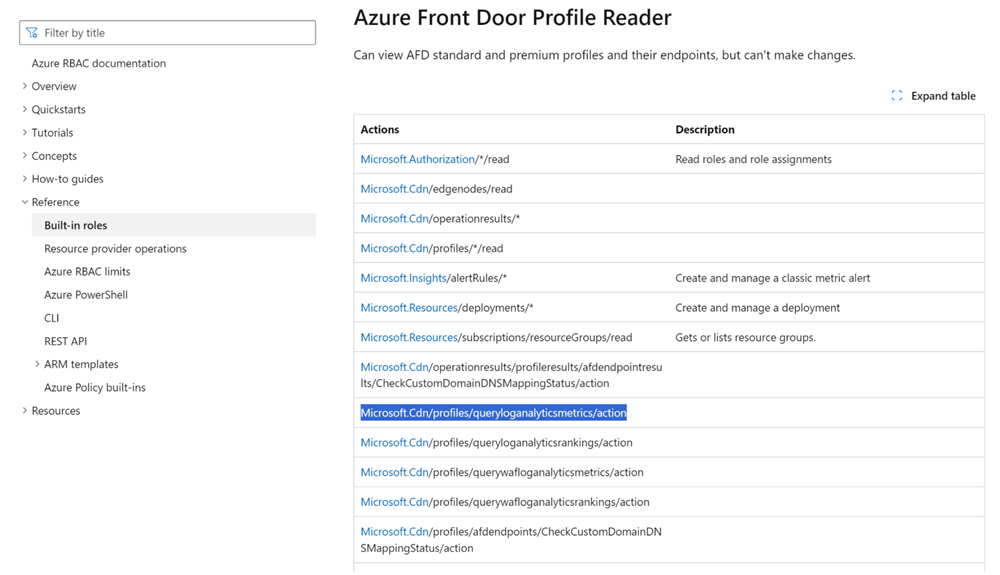
The old and tedious way
When I have the specific action, I can search in the list of roles for my current role, open it and verify if the particular action is present. In case of a custom role, I need to figure it out using either the portal or the CLI… Cumberstone like I said before.
The quick and easy way
In your subscription, go to Access control (IAM), choose to add a role assignment (for this you be in an owner role on the subscription).
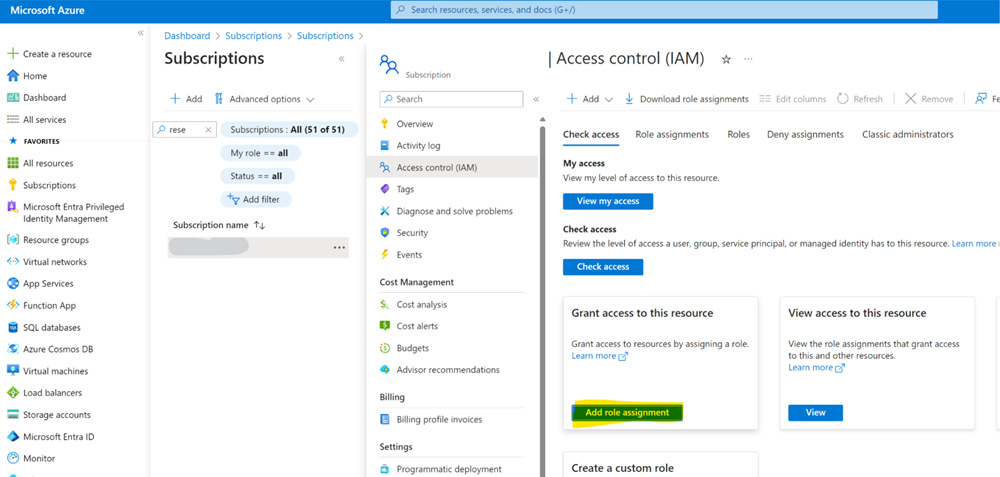
The “Add role assignment” pane shows, in there paste the specific action in the search bar. Immediately the RBAC roles show up in a matter of seconds that have the action assigned to them; whether they are built-in or custom roles.
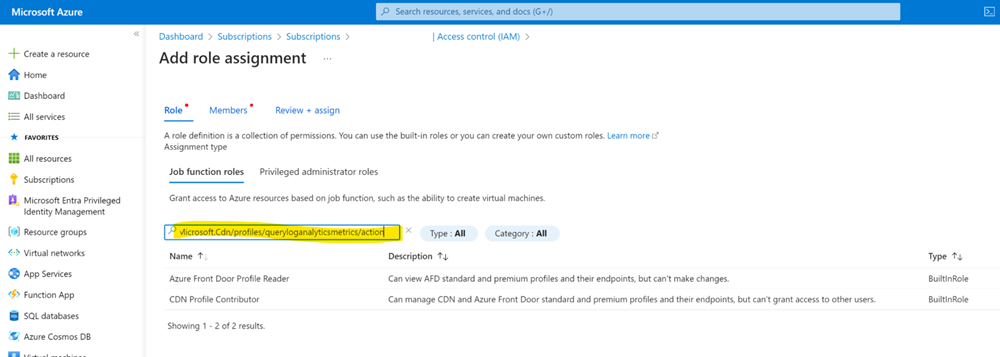
This works for all kind of actions, e.g.I want to know what roles are entitled to work with Microsoft.Storage/storageAccounts/blobServices/containers. Poof!
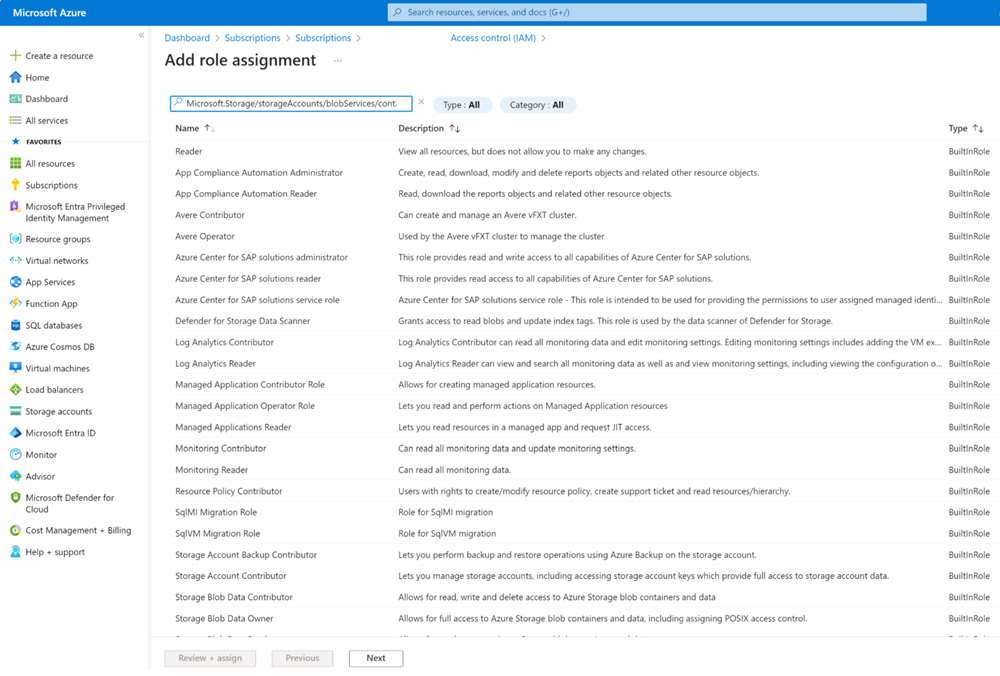
This little trick, might save you a lot of time. Enjoy!

